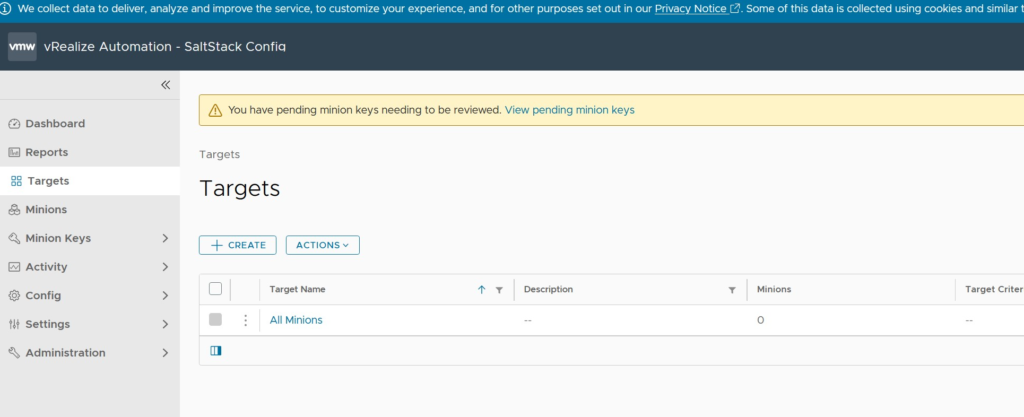In order to install saltstack we need to log into Life Cycle manager and map the OVA file of Saltstack.
Before we start better to transfer the OVA file into the directory of /data inside the Lifecycle appliance.
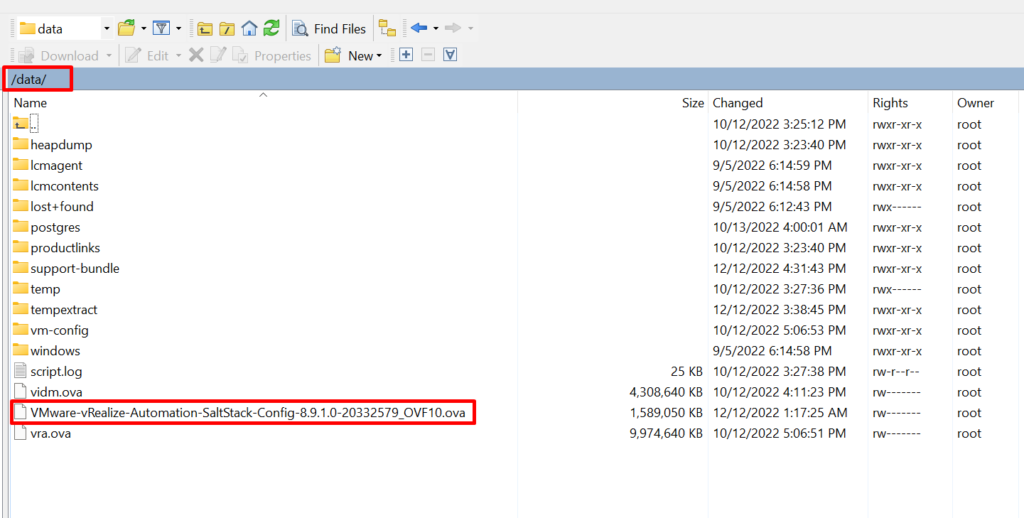
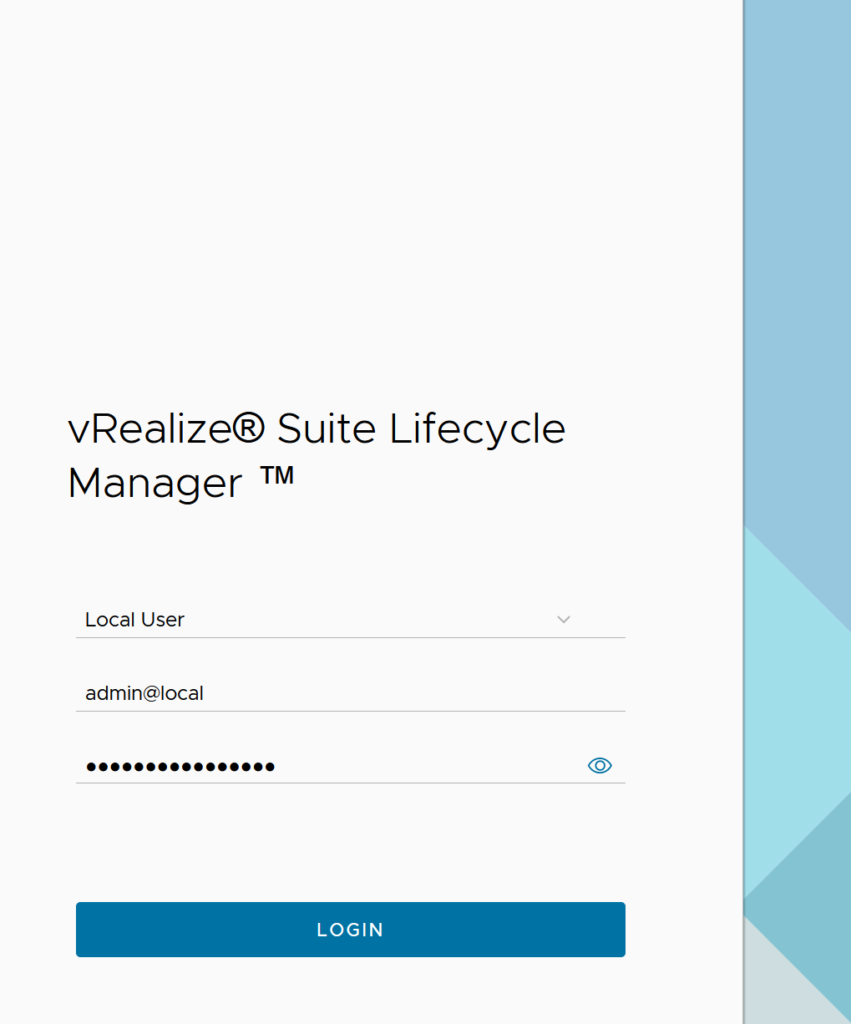
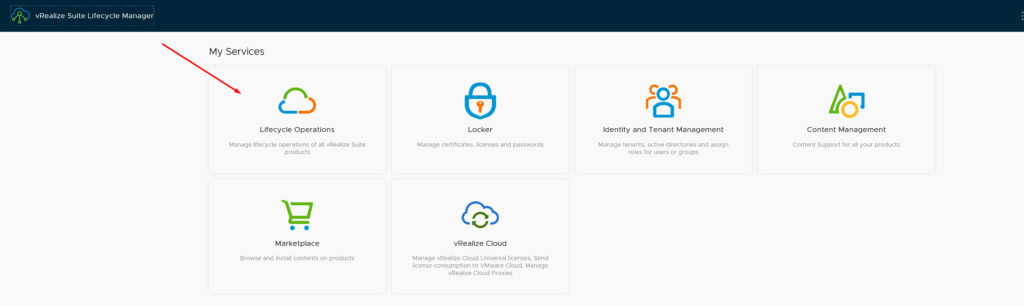
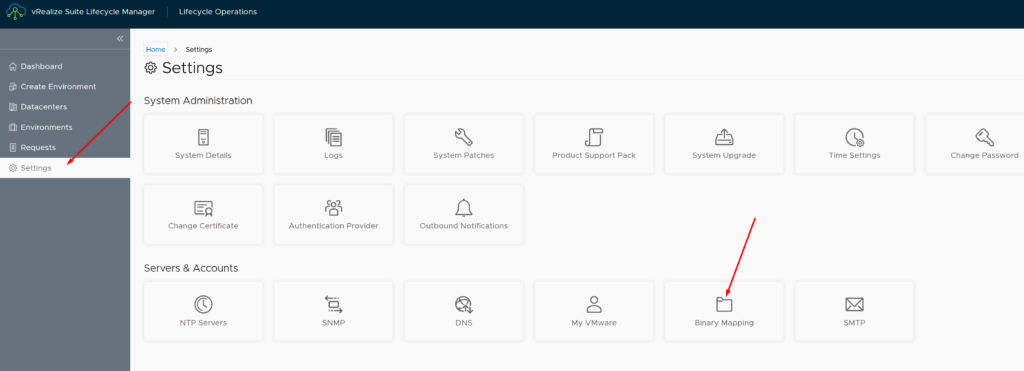
Here we should define the directory of the OVA file (/data) we can also use other options like NFS and My VMware which require some other configurations
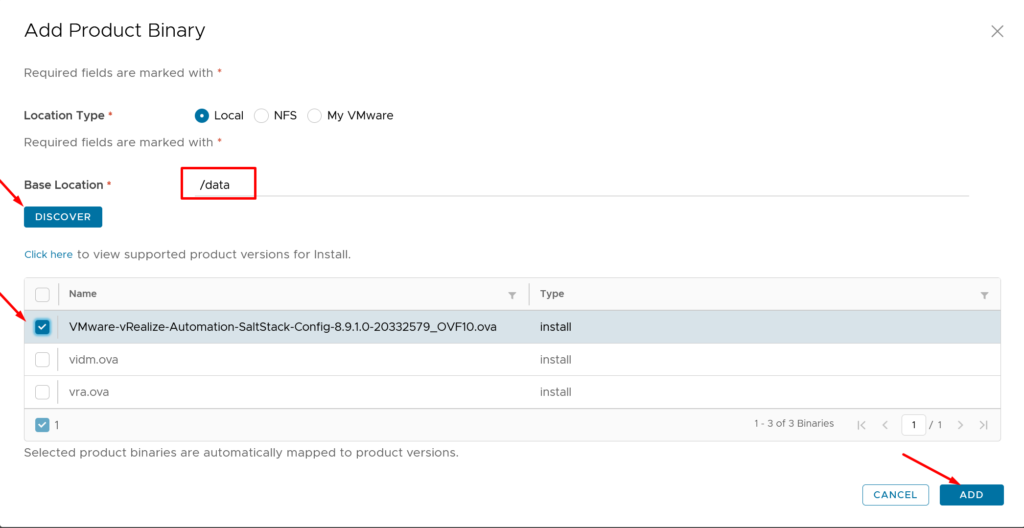
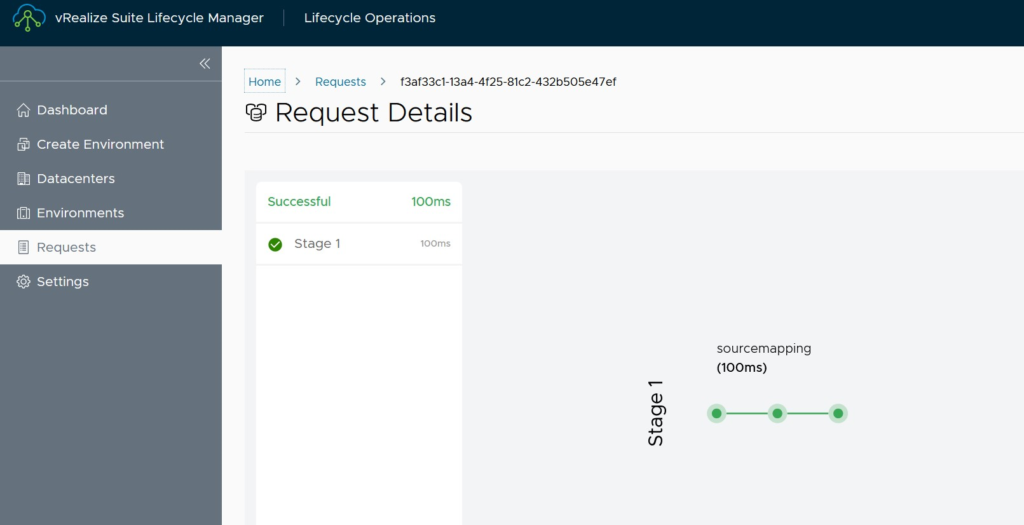
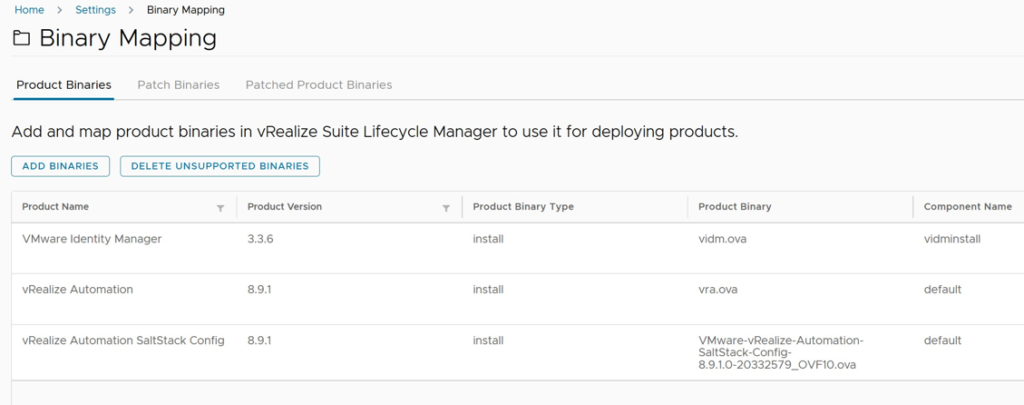
The mapping is done.
Now we need to deploy it and integrate it.
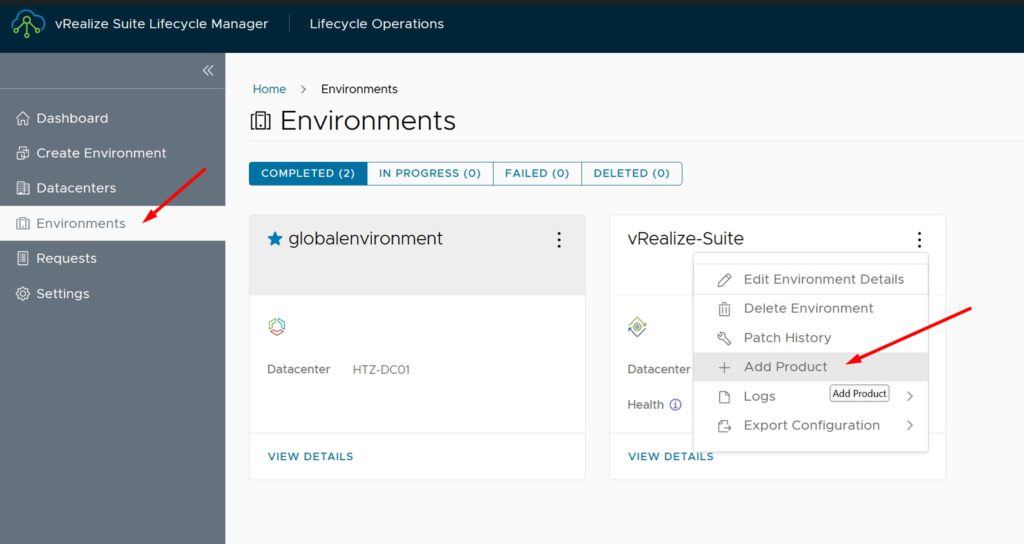
And select vRA integrated
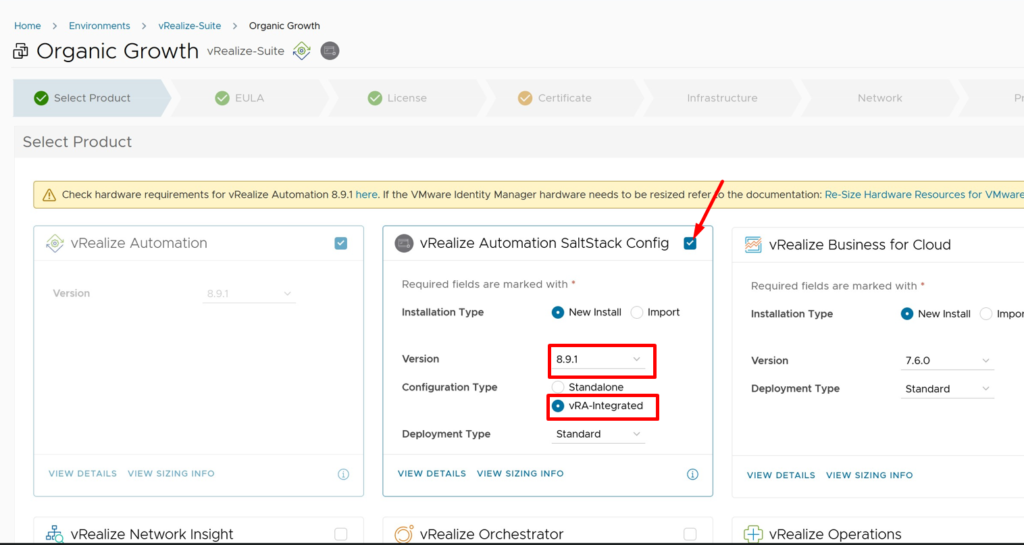
After accepting EULA we need to select the license, first we should add a seperate license for that and select and finally Validate it
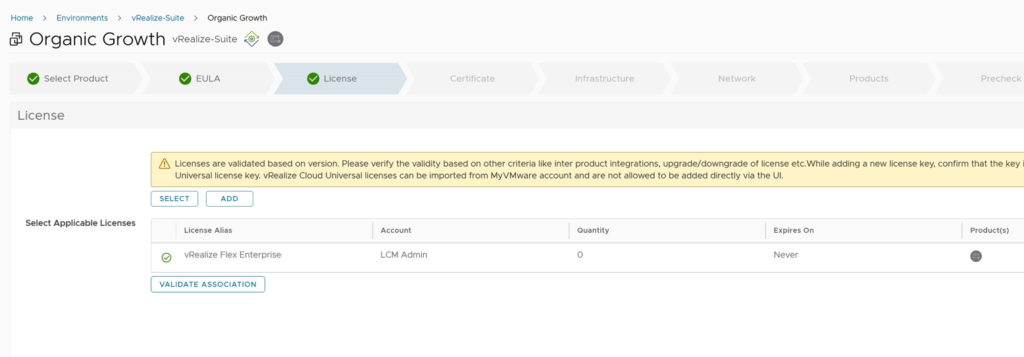
Because we already used wild card like *.x.lab as subject alternative name then we are allowed to use vRA certificate for the Saltstack
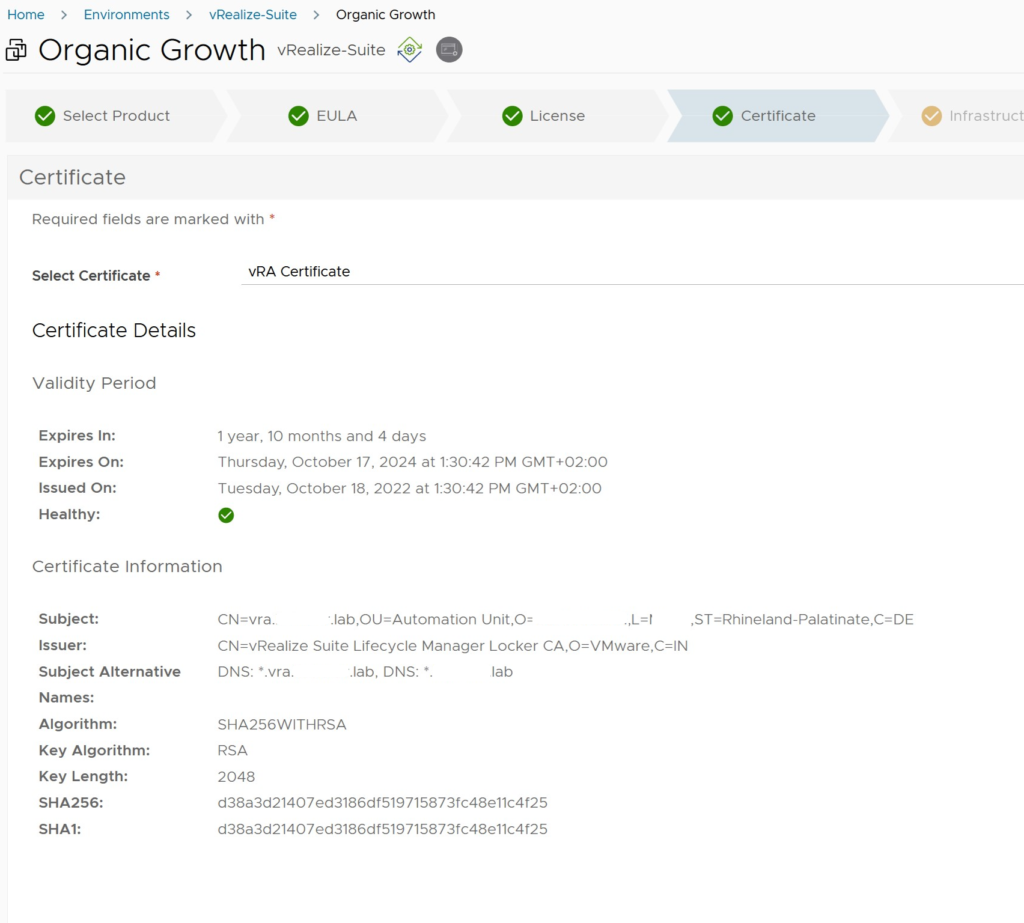
Then select the vCenter server which you already configured as cloud account in vRA and select Integrate with Identity manager to access the saltstack via single sign on
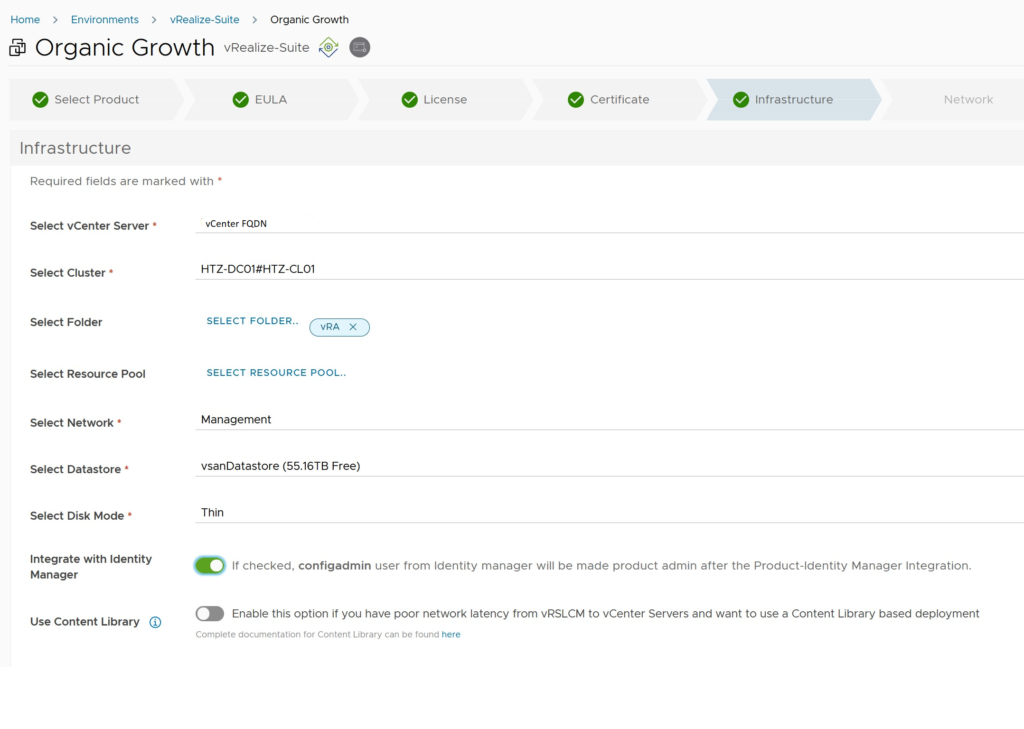
General network configuration:
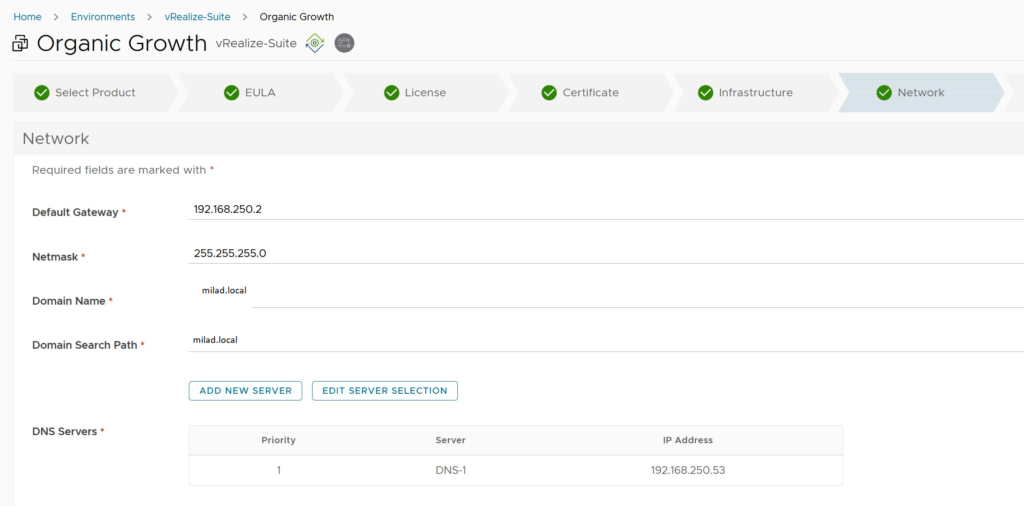
After that we need to do network configuration of the Saltstack :
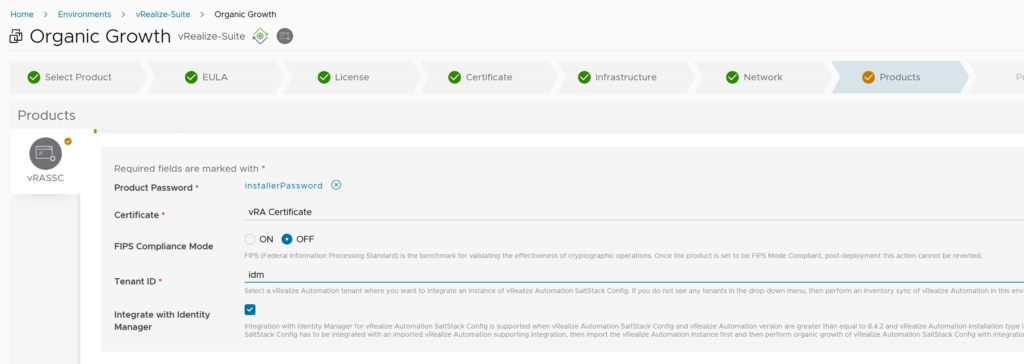
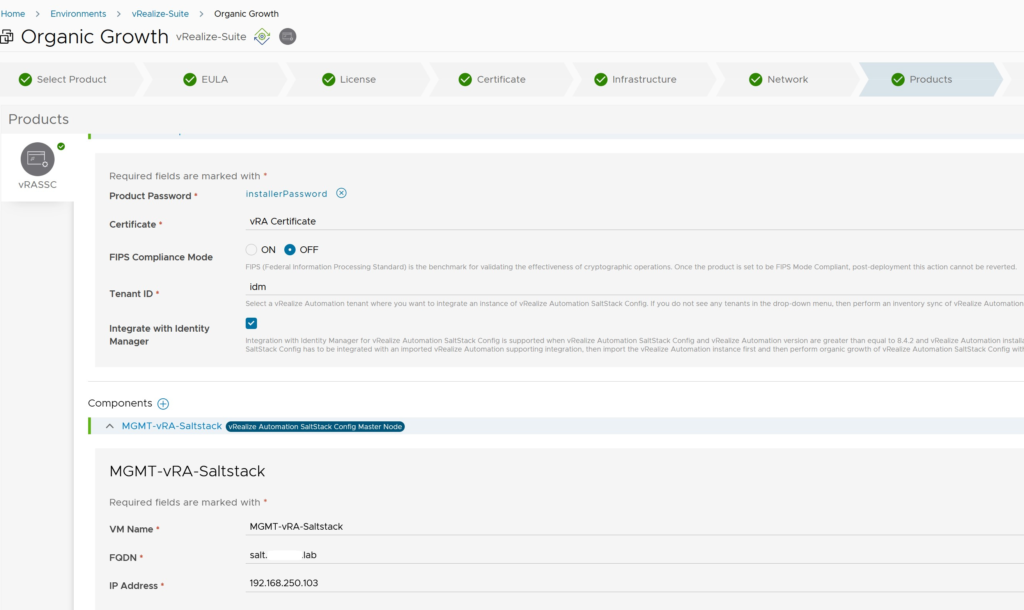
The last step is to check all the configuration that we have defined.
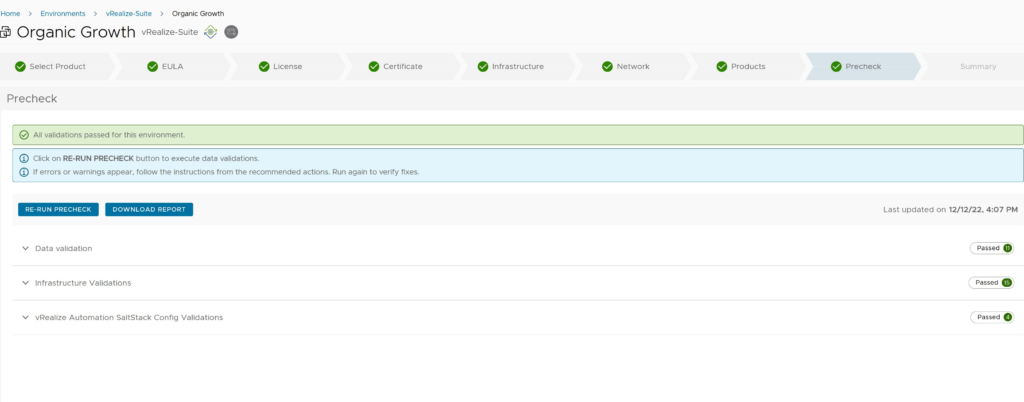
In my case after installation was finished this error appeared
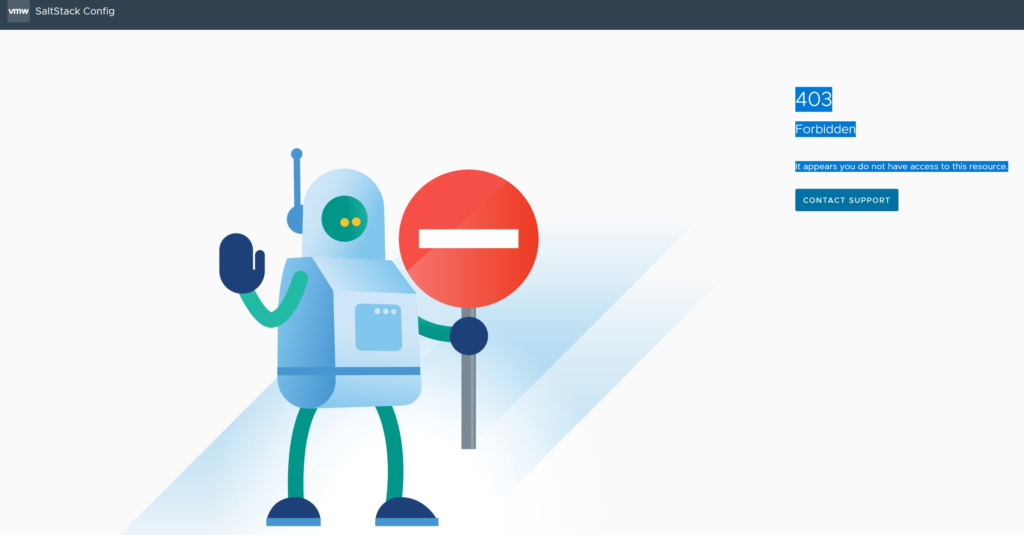
According to this article this problem is related to the selfsigned certificate:
We need to add the self signed certificate to the trusted certificate authority list by this command:
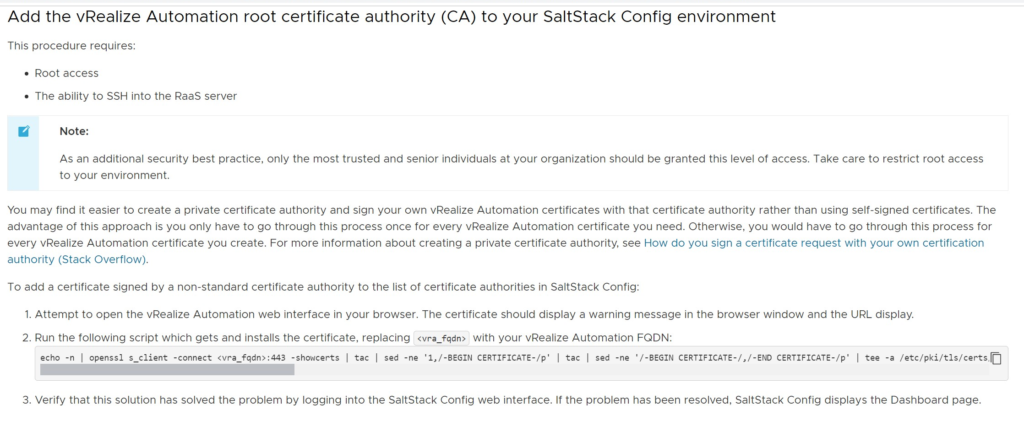
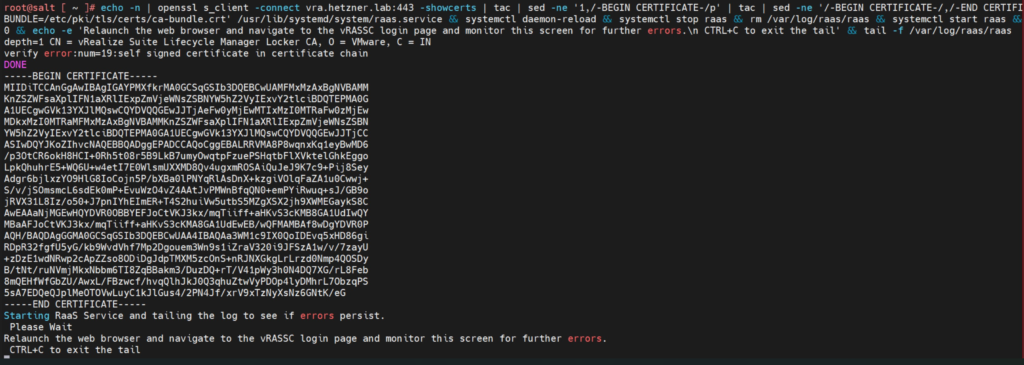
Then after restarting it started to work